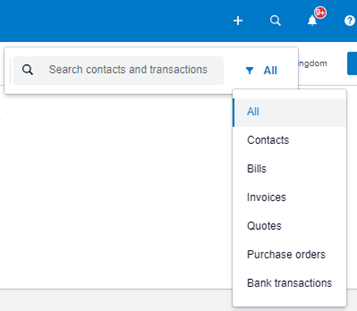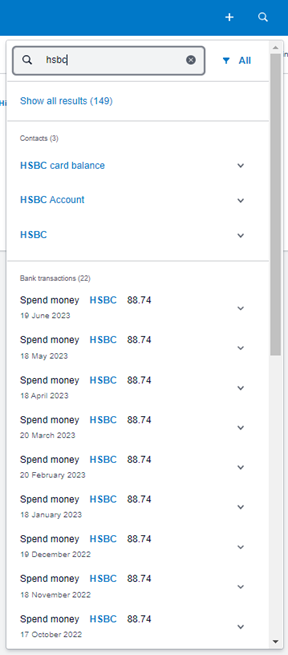- About Us
- What We Do
Accounting Cloud Accountancy Audit & Assurance Pension Schemes Audit International Accounting MSI
Accounting, Audit & Assurance
Financial Planning & Wealth Management Pensions and Retirement Planning Inheritance tax advice and estate planning Court of Protection & Professional Deputies Private ClientFinancial Planning & Wealth Management
Tax Advisory HMRC Enquiries Corporate Finance Business Funding Restructuring Insolvency Strategic Business Advice Creditor Services Negotiating with HMRC Forensic Accounting Cyber SecurityAdvisory Services
Payroll Services Outsourced Accountancy Services Outsourced Virtual Finance DepartmentOutsourced Financial Services
- Sectors
- News & Insights
- Careers
- Contact
- Client Portal